Basic HTML Version
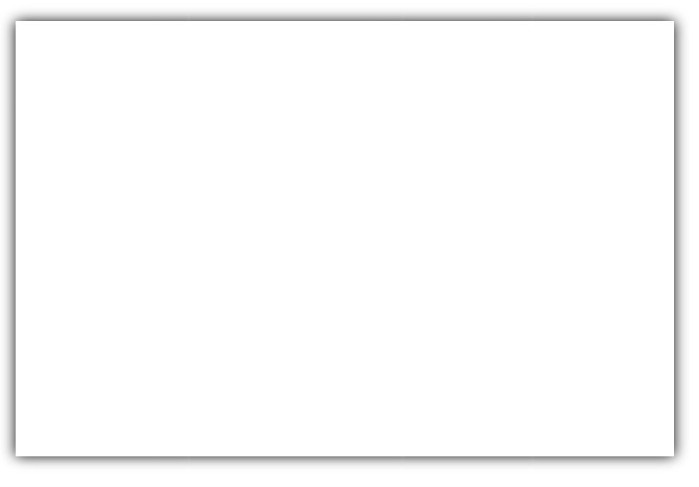


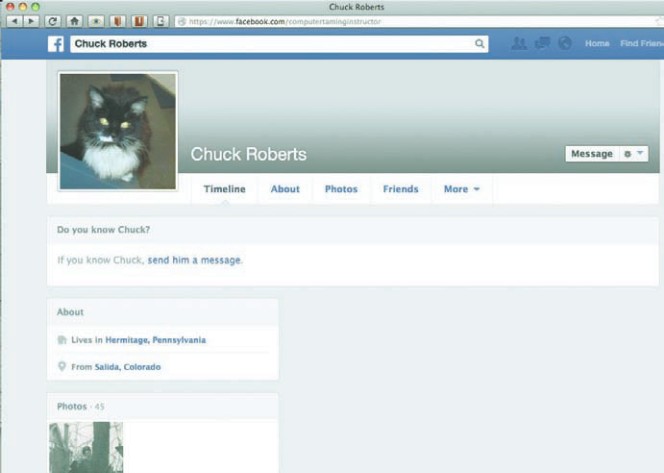
By Chuck Roberts
N
OTHING THAT
I
KNOW OF
has cap-
tured attention like Facebook,
and it continues wooing audi-
ences and provoking questions.
Having a user population greater
than 1 billion makes for ongoing con-
troversy as volumes of information cir-
culate containing the good, the bad, and
the truly ugly. Some users see FB en-
hancing life as it brings auditory, visual
and written information from every part
of the world. Others users see it as a
rich hunting ground through which to
hack, scam and victimize others.
Many of my students and friends
have asked, “Is Facebook safe?” To this
I respond, yes, if you use common
sense and protect yourself. In this arti-
cle I will provide guidance on how to
secure your Facebook account and how
to avoid becoming prey.
First, let me recommend some com-
mon-sense methods than can simplify
things in the event that your Facebook
account is hacked. Use a separate pass-
word for Facebook. Yes, I know it is
hard remembering multiple passwords,
but that is nothing compared to the re-
pair work you will be doing if your ac-
count gets hacked because you’ve re-
lied on an obvious password, or a single
password for multiple accounts, includ-
ing your bank where your lottery win is
stashed. Your password needs to be
strong; that means it includes numbers,
special symbols and capital letters. For
instance,
blueflowers
would be a
stronger password than either
blue
or
flowers separately, but
blue#4Flow-
ers
is even stronger.
Secondly, I heartily recommend lik-
ing www.facebook.com/Facecrooks and
reading its postings on a regular basis.
Its motto is “Social Media Watch
Dogs,” and it does a very good job of
providing cautionary alerts regarding
current hacking trends.
My resident virus protection program
has a special scan designed exclusively
for Facebook accounts and I use it reg-
ularly on both my wife’s and my ac-
counts, along with activating the status
on the Facebook account for “automat-
ic” monitoring.
Third, your profile photo and cover
photo on Facebook are public by design
and that cannot be changed. So it is an
extremely good idea that you only use
photos that you feel comfortable sharing
with the world. If these photos contain
other people you may want to ask their
permission prior to posting them too.
Maximum privacy and security
Note: You are the owner of your
Facebook account and your computer;
as such, you have to make decisions on
what is the correct security level you
wish to use. The security measures pre-
sented here will tighten access to your
account and if it had been lax you may
be receiving in-
quires about what
and why you
changed.
There are two
methods provided
by Facebook to ac-
cess security: a
shortcut, using the
symbol of a padlock
(located on the sol-
id blue bar atop
your
Facebook
page – also called
the “support dash-
board”); and the
lengthier process
accessed via the
gear symbol. My
article focuses on
the longer, gear,
process.
Clicking on the
gear brings up the
box where you normally Log Out; in-
side are two options, “Account Settings”
and “Privacy Settings. ” We will select
Account Settings to begin.
Displayed on your screen is a web-
page that provides “General Account
Settings,” most of which were supplied
when you created your Facebook ac-
count. But along the left hand side is a
column from which we will access addi-
tional security levels as we progress.
˛
Use a dedicated e-mail address.
If you use an e-mail address that you
also use for banking or other sensitive
information then you have set up a dan-
gerous situation in the event your Face-
book account is hacked. If you only
have one e-mail address you can obtain
another free from providers such as Ya-
hoo, Gmail, and AOL.
˛
In setting up your dedicated e-mail
account you will use a strong password,
described earlier in this article.
Security
Choose “Security” from the selec-
tions in the left hand column.
˛
Enable Secure Browsing.
All en-
abling or disabling is done by choosing
“Edit” at the right side of the listed
function you are working with.
˛
Enable Login Notifications.
This
lets you know when your account has
been accessed.
˛
Require Login Approvals.
This will
require you to enter a code sent to you
via text message for smart phone users
if Facebook doesn’t recognize the de-
vice. This is a good anti-hacking mea-
sure for people who access FB from
smart phones.
˛
End any active sessions you don’t
recognize.
For smartphone users only.
Privacy
Choose “Privacy” from the selections
in the left column.
˛
Set default privacy to Friends.
˛
Use the Activity Log to review all
your posts and things you’re tagged in.
“Tagging” is where another person has
associated your Facebook name to a
photo or something. The review per-
mits denial if you do not wish to be
tagged.
˛
Limit the audience for old posts on
your Timeline.
˛
Set “Who can look me up?” to
Friends only.
˛
Don’t allow search engines to link
to your Timeline.
10
LIFE
&
TIMES
September 2013
Chuck Roberts
has more than
two decades of experience in
software design and program-
ming. He teaches beginning and
intermediate computer classes at
the Shenango Valley Senior Com-
munity Center in Hermitage. Find
him on Facebook or e-mail
computer tamer uno@yahoo.com
TECHNOLOGY
Friendly advice
Facebook offers so much to like – and to be cautious about
Chuck
Roberts’s own
Facebook page
– which uses
the nickname
ComputerTaming
Instructor – is
quite limited in
what it lets
strangers see.
It’s even quest-
ionable that it’s
really him in the
profile picture.

